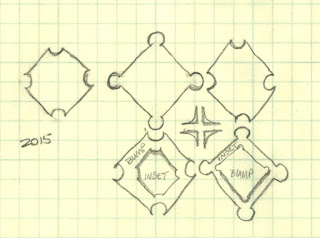Some time during the latter half of 2015 I sketched out the following design which I wanted to create as a pattern.
I finally got around to working on it at the end of January 2016. Creating the basic shapes in Inkscape was very easy. The fun came in when I started messing about with various filters to see what kinds of effects I could get. After a lot of experimentation I eventually ended up with this design.
In this tutorial I explain how to create this design using the simplest steps I can think of. My actual process was much more complicated and involved a lot of trial and error. (Please note: This tutorial is intended for instructional purposes only. I am not granting permission for anyone to use or publish this design in any form.)
Showing posts with label image effects. Show all posts
Showing posts with label image effects. Show all posts
19 February 2016
24 December 2013
GIMP's Layer Modes (Somewhat) Demystified – Part 4: A Pictorial Comparison
For a final comparison among the layer modes, I created several examples that visually show the effects of combining various layers.
Grayscale on Grayscale
First, I created a square non-dithered grayscale linear gradient lower layer, then made a copy and rotated it 90º for the upper layer. I chose each layer mode to see the effect. Here's a visual representation of what occurs with each layer mode.
17 December 2013
GIMP's Layer Modes (Somewhat) Demystified – Part 3: Grain Extract to Value
In this article I discuss the following layer modes: Grain Extract, Grain Merge, Divide, Hue, Saturation, Color, and Value. I will use the same test images I used for Part 1 and Part 2.
|
|
||||
|
|
For each of the test images, I changed the layer mode of the upper layer to each mode and saved the result. I've included these images in each section below as references. What follows are my observations and thoughts about how to use each layer mode. Feel free to copy any of these images to your desktop so you can load them into GIMP for a closer look.
| Normal | Multiply | Grain Extract |
| Dissolve | Burn | Grain Merge |
| Lighten Only | Overlay | Divide |
| Screen | Soft Light | Hue |
| Dodge | Hard Light | Saturation |
| Addition | Difference | Color |
| Darken Only | Subtract | Value |
04 December 2013
GIMP's Layer Modes (Somewhat) Demystified – Part 2: Darken Only to Subtract
In this article I discuss the following layer modes: Darken only, Multiply, Burn, Overlay, Soft light, Hard light, Difference, and Subtract. I will use the same test images I used for Part 1.
|
|
||||
|
|
For each of the test images, I changed the layer mode of the upper layer to each mode and saved the result. I've included these images in each section below as references. What follows are my observations and thoughts about how to use each layer mode. Feel free to copy any of these images to your desktop so you can load them into GIMP for a closer look.
The layer modes are presented in the order in which they appear in the Mode drop-down menu. Here's a full list with quick links.
| Normal | Multiply | Grain Extract |
| Dissolve | Burn | Grain Merge |
| Lighten Only | Overlay | Divide |
| Screen | Soft Light | Hue |
| Dodge | Hard Light | Saturation |
| Addition | Difference | Color |
| Darken Only | Subtract | Value |
20 November 2013
GIMP's Layer Modes (Somewhat) Demystified – Part 1: Normal to Addition
A reader recently commented that he
didn't understand why there are so many layer modes in GIMP and he
wondered just what one is supposed to do with all of them. Since I
wasn't able to help right off the bat, I decided to do some research
and experiment. Figuring stuff out for yourself is fun and I find
that it burns in the knowledge. So what follows is the process I went
through to try and understand more about layer modes.
First, I created a 900 x 1200 canvas in
GIMP divided into six sections: light red, dark red, light blue, dark
blue, light green, dark green. I varied the intensities of the colors
a bit to make it easier to notice possible differences. The HSV and RGB numbers in each large block indicate the actual color values. On top of
each color I put a grayscale gradient with a block of black on the
left and a block of white on the right. I merged all of the small
color blocks onto a transparent layer to make a test pattern layer
above the six-color background. I thought this example would be
useful for artists to see how layer modes affect colors.
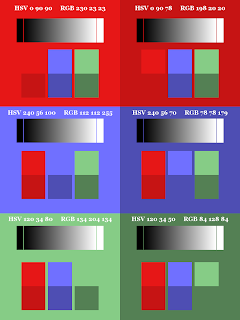 |
| Color Patterns on Color Blocks |
Subscribe to:
Posts (Atom)