I have noticed over time that there have been continual searches for "gimp hexagon". I have no idea in which context anyone is searching for this concept, but it inspired me to write a simple tutorial on how to create regular polygons in GIMP. For this tutorial I have chosen to show how to create a hexagon.
A hexagon consists of six sides of equal length. You can think of the hexagon as being composed of six equilateral triangles. Since each angle in an equilateral triangle is 60 degrees, the angle between two adjacent sides of a hexagon is 120 degrees. Keep this in mind during the instructions below.
First, create a square canvas of any size. Mine is 1000 px by 1000 px. Add an alpha channel if you don't automatically have transparency. Choose the Paintbrush tool, hold down the Shift and Control keys, then left-click somewhere on the left side of the canvas and left-click somewhere on the right side of the canvas to draw a perfectly horizontal line.
Duplicate the layer and rotate the new layer 60 degrees.
Duplicate the new layer and rotate the newest layer 60 degrees.
Merge all three layers into one layer.
Duplicate the remaining layer and flip the new layer horizontally and vertically. Merge the two layers into one layer.
Create a new layer. Make the old layer active, choose the Fuzzy Select (Magic Wand) tool and click inside of the hexagonal region to turn it into a selection. Make the new layer active and pour a color into the selection area.
Turn off the selection and either hide or delete the old layer. You now have a perfectly symmetric regular hexagon.
A similar method can be used to create any regular polygon.
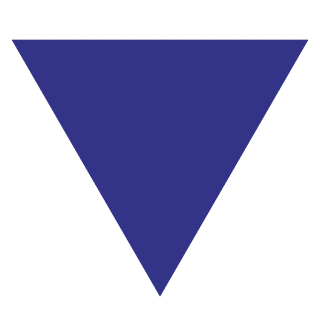
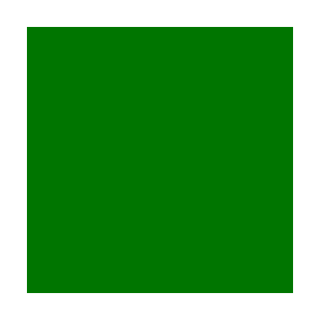


Here are the degree rotations needed for a few polygons. (Note that the numbers are 180 minus the polygon's angle degrees.)
- Triangle - 120
- Square - 90
- Pentagon - 72
- Hexagon - 60
- Octagon - 45








No comments:
Post a Comment