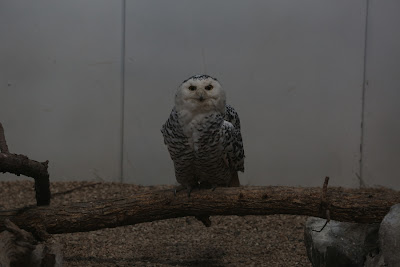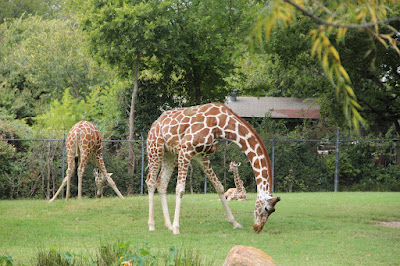A Color Experiment
A while back I was made aware of an
article on DPReview.com entitled Reducing Contrast Without the ColoursFading (using GIMP) wherein Tom Axford talks about the need for reducing the contrast in or otherwise brightening an image to make it
look better in print. His original technique involved using an HSV model to make adjustments to a value layer without affecting the saturation of the colors in an image.
Intrigued by the concept, I decided to perform an experiment to see exactly what effect brightness and contrast adjustments have on colors. I created three squares, one each of red, green, and blue — red being lighter, green being darker, and blue being of medium intensity.