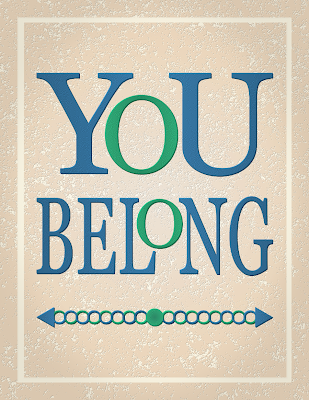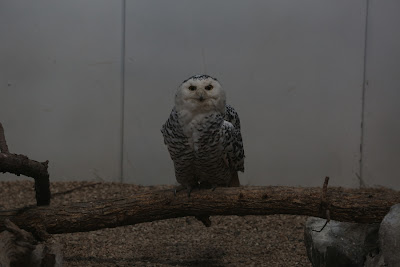I have noticed over time that there have been continual searches for "gimp hexagon". I have no idea in which context anyone is searching for this concept, but it inspired me to write a simple tutorial on how to create regular polygons in GIMP. For this tutorial I have chosen to show how to create a hexagon.
A hexagon consists of six sides of equal length. You can think of the hexagon as being composed of six equilateral triangles. Since each angle in an equilateral triangle is 60 degrees, the angle between two adjacent sides of a hexagon is 120 degrees. Keep this in mind during the instructions below.